


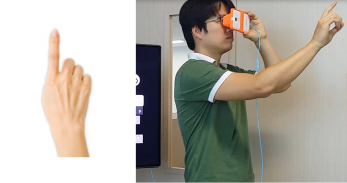
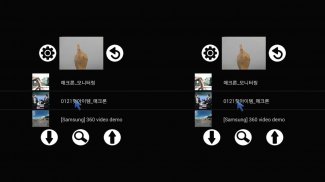
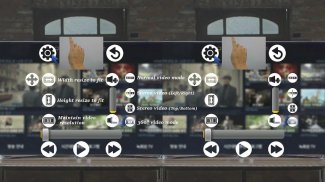
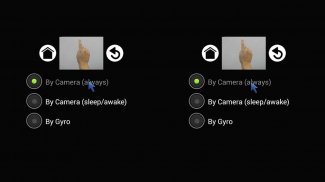
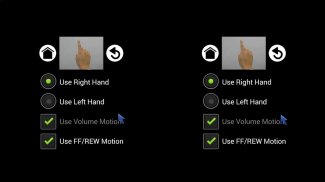
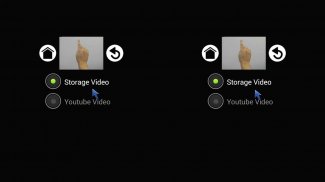
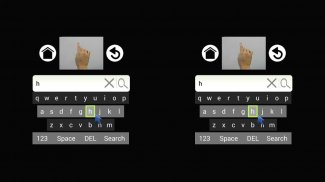
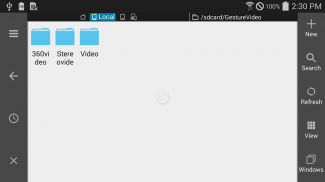
VR Gesture Player

VR Gesture Player ਦਾ ਵੇਰਵਾ
It plays VR videos and normal videos like IMAX. The most distinctive feature of this app is its input method of hand gesture-based user interface. It allows touchless control of a smartphone. Users are ready to jump into the virtual reality by inserting VR Gesture Player installed smartphone into a Head Mounted Display (HMD) device. Hand gestures recognized by the rear camera of a smartphone control the app that users don’t need to take out the smartphone from the HMD for menu selection.
* Please check if your smartphone has a gyro and an accelerometer sensor before downloading. Some functions are limited or doesn’t work without these two sensors. Other functions are also subject to the specifications of each smartphone.
[ Features ]
- Menu selection and words search by the virtual mouse using a camera or a sensor
- 360° video play
- Side-by-Side 3D and Top-Bottom video play
- YouTube video search and play
- Head tracking support
- smi subtitle support
- Sleep/Wake mode to save battery
[ Predefined hand posture for gesture recognition ]
Make a fist and unfold your index finger.
It is the hand posture to point something (see the image).
[ How to use ]
1. Video and menu selection by the virtual mouse
- Raise your hand in the predefined posture in front of the rear camera.
- Adjust the distance between the camera and your hand to fit your hand in the red guide line on the screen.
- The red guide line disappears and a cursor appears on the screen when the predefined hand posture is recognized by the rear camera.
- Move the cursor on a menu to select and hover the cursor over the menu for 1 second. Hovering the cursor over a menu for 1 second works as a click to select.
2. List Up/Down and Video Forward/Backward by swipe gestures
- Swiping your hand from left to right or from right to left in front of the rear camera moves the list up or down.
- Swipe gestures while playing a video move the video forward or backward
3. Volume Up/Down by circle gestures
- Circling your hand in the predefined hand posture clockwise or anticlockwise turns the volume up or down.
4. Virtual mouse On/Off by tapping the right upper corner of a smartphone
- The virtual mouse is enabled or menu screen appears when tapping the right upper corner of your smartphone.
[ How to select a menu ]
- Hover the cursor over a menu to select for 1 second to enable the menu. Hovering for 1 second works as a click.
[ When your hand is not recognized ]
- If your hand is not recognized and a cursor doesn’t appear, fit your hand within the red guide line and move
your hand left and right slightly.
[ YouTube ]
https://youtu.be/_owskKHSauo
</br>
</br></br>
</br></br></br>
</br>
</br></br>
</br></br></br></br>
</br></br></br>
</br></br></br></br></br></br>























